(This post was originally published on March 26th, 2015. We’ve updated it for accuracy and completeness.)
Organic search traffic is one of the most important factors in your webstore’s success.
You can’t count solely on paid advertising to generate traffic. With proper SEO you should be bringing in free, relevant traffic to your Shopify webstore. But, search engine optimization (SEO) can be confusing!
While there are many factors that go into SEO, there are a few common issues you can tackle right out the gate. This post will cover five common Shopify SEO problems and tips to solve them.
What is SEO and Why It’s Important
Search Engine Optimization or SEO is the process of attracting traffic from the “organic” or “free” search results on search engines like Google, Bingo, and Yahoo. Search engines rank content based on what they think is the most relevant to users’ search terms. The goal of SEO then is to be at the top of search engine rankings for terms related to your products.
Attracting organic traffic to your Shopify webstore is important for a few reasons. First, it’s free. Unlike paid search, you don’t have to pay to rank higher. You can build a natural following that doesn’t rely on how much you spend. This is especially important when you’re first starting out and don’t have financial resources to heavily market your products.
Second, SEO is your best bet to better click-through-rates (CTRs) for your webstore. The higher you rank, the more likely someone is to click on a link to your webstore. Look at how CTR’s decrease as your search results position decreases. From positions 1 – 10, CTR’s decrease from 20.5% to just 7.95%.
Lastly, SEO is important to the growth of your business. If you want to find and attract new customers, then your site needs to show up for customers searching for products that you sell. It’s also how you ensure that your customers find your products and not your competitor’s.
Shopify SEO Tools
Lucky for you, Shopify understands the importance of SEO. They give you some handy SEO features to manage it like:
- editable title tags, meta descriptions and URLs for your pages
- editable ALT tags for all images, customizable image file names
- automatically generated sitemap.xml and robots.txt files
- automatically generated canonical URL tags (to stop duplicate content).
So, how do you take advantage of all these features?
5 Shopify SEO Problems and How to Solve Them
If you’re just starting out, SEO can seem really tricky. It takes time to learn and understand just how SEO works. There’s always room for improvement.
So, we’ve put together a list of 5 major SEO problems that Shopify sellers experience and how you can solve them. Check them out below.
If you don’t want to read all of the SEO problems and tips, click here to jump to a specific one:
- I don’t know what my Shopify SEO problems are!
- My Shopify webstore has oodles of duplicate title tags
- All my Shopify meta descriptions are the same
- My site structure is a disaster
- My site is slow
SEO Problem #1: I don’t know what my Shopify SEO problems are!
Well here’s a simple question, “How are you supposed to fix your SEO problems if you don’t know what they are?”. Now you may be telling yourself, of course I don’t know what they are, that’s why I’m reading this post. But, I can’t tell you everything. I can only guess what your problems may be. Every site is going to have its own unique issues.
Without taking the time and effort to dig into your data and discover your websites problems, you’re not going to be able to get the SEO traction you need.
And what’s the best tool to use when diving into your Shopify SEO? Google Webmaster Tools.
SEO Tip #1: Install Google Webmaster Tools On Your Shopify Webstore
Google Webmaster Tools is a handy set of tools to use when checking your Shopify webstore for SEO issues. It can crawl your website and tell you what Google is seeing, including errors and possible SEO problems.
Two of the most helpful tools for spotting SEO problems on your store are “Crawl Errors” and “HTML Improvements”.
Crawl errors will tell you all the errors Google found when crawling your site. This includes 404 missing pages which can show large gaps of traffic you may be missing for simply not having redirects. HTML Improvements will show you duplicate content Google is seeing, which (as I will mention below) is a big Shopify SEO problem.
Here’s a longer article about installing Google Webmaster Tools. The process however is fairly simple.
Go to www.google.com/webmasters and create an account.
Once signed in, click the red “Add a Site” button and enter in your webstore’s URL.
Now click the “Alternate Methods” tab and click “HTML”. You will need to copy the “Meta Tag” code, I’ve highlighted an example of this screen and code below.
Now here’s where the “Shopify SEO Tip” part of the “SEO Tip” comes into play.
You’ll add your “Meta Tag” after the <head> tag in your liquid.theme file. You should be able to find this at Themes -> Template Editor.
Once you add this, you may need to clear your cache and visit your webstore again, however you should be verified now!
SEO Problem #2: My Shopify webstore has oodles of duplicate title tags
Now that you’ve taken the time to install Google Webmaster Tools, have you looked at the HTML Improvements dashboard? How many duplicate title tags do you have?
You should be able to find the duplicate title tags under “Search Appearance” -> “HTML Improvements” in the area highlighted below.
Unfortunately, more often than not with Shopify stores there are way more duplicate title tags than 8. This comes from Shopify keeping your products at multiple URLs.
For instance, your product may reside at both:
This is because of Shopify’s heavy reliance on collections. However, there is a fairly simple way to fix this: the rel=”canonical” tag.
SEO Tip #2: The rel=”canonical” tag is your friend.
The rel=”canonical” tag doesn’t seem like an easy concept to understand at first, but its purpose is actually very simple.
If Google is searching your webstore and sees two pages with identical page titles, a rel=”canonical” tag will let Google know which of those pages should be seen as the main page, and thus receive the “SEO Juice”.
To add the rel=”canonical” tag to your website, you’ll need to go back into your liquid.theme file where you added your Webmaster tag.
Before the </head> tag you need to add this line of code:
- <link rel=”canonical” href=”{{ canonical_url }}” />
Or, if your webstore has “sub-collections” or “tag pages” you don’t want to index (such as www.yourstore.com/collections/collection-name/tag-name), add this tag instead:
- {% if template contains ‘collection’ and current_tags %}
- <meta name=”robots” content=”noindex” />
- <link rel=”canonical” href=”{{ shop.url }}{{ collection.url }}” />
- {% else %}
- <link rel=”canonical” href=”{{ canonical_url }}” />
- {% endif %}
It’s that simple! You don’t need to change this code for each page, Shopify will dynamically change it for you. Once you add this code to the theme file, you’re good to go.
Now your duplicate title tag problem should be fixed, or at least severely reduced. If you have any remaining duplicates, you may just need to go change those titles to differentiate from each other.
SEO Problem #3: All my Shopify meta descriptions are the same.
If you have multiple meta descriptions that are the same, you will first need to check problem #2 above. Have you added the rel=”canonical” tag yet? If not, go do that. If you already have that tag, your problem may be different.
Having duplicate content is really the bane of search engines. Having duplicate meta descriptions can be just as bad as having duplicate titles.
So if you have multiple duplicate descriptions, after adding the rel=”canonical” tag, what should you do?
SEO Tip #3: Don’t use the manufacturer description, write your own unique product information.
One issue many Shopify users run into when creating their product descriptions is either creating a standard description and copy and pasting it or using the manufacturers description of the product.
If you’re copy and pasting product information, the solution is simple – just don’t. You need to take the time and write a description that would match what the user is searching. What would you search to find that product? Put that in the description.
Now you may think using the manufacturer’s description is enough, but it’s not. It’s actually number 4 on a list of ‘do-not’s from Shopify themselves.
Yes, it’s extremely time consuming to write unique product descriptions for every item you sell. It might even be the most time-consuming thing you do for your store. But it’s very important.
If you really are strapped for time, you may consider a product information manager. With a product information manager, you can bulk edit and refine your data, and then if you ever want to expand to Amazon or eBay, your descriptions are all ready to go.
SEO Problem #4: My Shopify site structure is a disaster.
This may be a hard problem to tell you have. However, it certainly can be an issue. Imagine your website as a road system and Google as a car. If you imagine your homepage as a highway, and your products as houses, Google should be able to get to every house in your store from an exit on the highway.
One of the great things about Shopify is how easily and fast you can get your webstore up and running. But, this also means that people often don’t think much about their site structure when they start putting together their navigation.
By setting up your navigation in a simple, logical manner, it not only improves your Shopify SEO, but also your user experience.
SEO Tip #4: Set up your navigation in an SEO friendly manner.
This is what your typical site structure should look like:
For instance, if I am a clothing company, a logical navigation might look like:
In this instance, the bottom row may be my products, or it could even be broken down another level like by brand or shoe size.
The point is that your navigational needs to be logical and easily crawlable by Google. Google should be able to find your “Men’s Black Nike Shoes” in the most logical way possible, something like Home -> Shoes -> Men’s -> Nike -> Black.
One problem many Shopify users run into is having too many collections linked poorly throughout their site. Keep your collections simple and linked directly from the home page. This will cut down on any SEO problems you may run into.
SEO Problem #5: My site is slow.
Here’s a hint, sites that load fast tend to rank better in search results. While it is arguable, it’s undeniably one of the factors in Google’s Ranking Algorithm.
However, the true SEO effect of a slow site is its effect on user experience. If users keep coming to your site and getting slow site speeds, they won’t return to your site or share your site with friends.
A slow site makes for a bad site and a bad site makes for bad SEO. A way to check your site speed is with Google’s PageSpeed Online. Google slaps you with a penalty if you go over 5 seconds.
Here are a few areas where you can decrease your site load time.
SEO Tip #5: Check Images and Installed Apps.
There’s a few quick things to check that could be slowing your site down. These small changes can improve your site speed:
- Optimize your images. Make sure they’re as small as possible, without sacrificing image quality.
- Check that any apps you have installed aren’t slowing your site down significantly.
- Remove inefficient code including line breaks and excess spacing.
- Consider using a different theme. There are many aspects of a theme that, if sub optimal, can slow down your site.
Beginner’s Resources to eCommerce SEO
There are all sorts of resources available to help you learn more about Search Engine Optimization. Check them out below:
- Moz’s Beginner’s Guide to SEO
- The Periodic Table of SEO Success Factors
- Shopify’s Guide to Improving your SEO
- Kissmetric’s Guide to eCommerce SEO
What To Do Next
So now your website is optimized for SEO, what’s your next move?
If you want to continue improving your Shopify webstore, check out our posts on:
- Shopify Abandoned Cart Recovery
- How to Get More Shopify Product Reviews
- How to Integrate Your Shopify Webstore
- How to Choose a Shopify-ERP Solution
- Shopify Inventory Management Best Practices
Also, be sure to subscribe to our blog for more content like this.
If you have any questions or concerns, please leave them in the comments below.





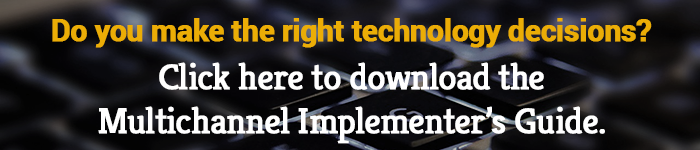






dumbest platform i ever met 🙂
i also had the same problems with the shipping for my store and after alot of search i got this solution over google https://goo.gl/mVFhbz i just tried and now i am verify happy with this solution https://goo.gl/mVFhbz and my store is running perfect
This should be called “generic SEO tips.” Shopify *themes* determine how this stuff is set up—not the Shopify platform.
Good read! Something which helps navigation is a Shopify Sitemap HTML page. You can use something like this: https://apps.shopify.com/generate-sitemap to generate it automatically
Some useful tips to resolve SEO issues. Hope this article would help to fix the problems
thanks for the useful information
https://partidukkanim.com/parti-malzemeleri
Parti malzemeleri satışı yaptığım e-ticaret sitesi için bu değerli bilgilerden yararlanacağım. Teşekkürler.
[…] your site should have a structure that looks something like […]
This Shopify SEO guide is an absolute game-changer for online businesses seeking to dominate the digital marketplace. Packed with actionable tips, it’s a treasure trove for e-commerce enthusiasts looking to boost their store’s visibility and drive organic traffic.
360DigiClub has proven to be a pivotal partner in navigating the intricate world of digital services, showcasing its paramount importance and unmatched value. As a Shopify entrepreneur facing SEO challenges, I turned to 360DigiClub for solutions, and their expertise transcended expectations. Addressing the five common Shopify SEO problems with precision, they provided actionable tips that not only resolved immediate issues but also laid a foundation for sustained online success. From optimizing product pages to fine-tuning meta tags, 360DigiClub’s insights were not just solutions but strategic steps towards enhancing the visibility and performance of my Shopify store. Their adept understanding of SEO intricacies and commitment to delivering tangible results make 360DigiClub an indispensable ally for anyone navigating the competitive e-commerce landscape. For those seeking not just a quick fix but a holistic approach to Shopify SEO, 360DigiClub exemplifies the digital service provider that understands the nuances and value of a robust online presence.
nice post.
Nice!
AppVerx’s digitizing services are top-notch! Their attention to detail and dedication to quality ensure that your digital conversion needs are met with precision